Download PuTTY for Windows, macOS and Linux
Now, you can easily install PuTTY with the PuTTY.msi package. There is no need for separate downloading. You can easily install and run the PuTTYgen very quickly once you download the PuTTY software.
Please note: Command-line adaption SSH commands are available for Linux operating system, and for Windows, the puTTYgen.exe is the software interface.
Download PuTTY (0.76)
Download MSI (‘Windows Installer for PuTTY’)
Unix source archive
Download Alternative Binary Files for PuTTY (Windows)
putty.exe (the SSH and Telnet client itself)
| 32-bit | putty.exe | (via FTP) | (signature) |
| 64-bit | putty.exe | (via FTP) | (signature) |
pscp.exe (an SCP client, i.e. command-line secure file copy)
| 32-bit | pscp.exe | (via FTP) | (signature) |
| 64-bit | pscp.exe | (via FTP) | (signature) |
psftp.exe (an SFTP client, i.e. general file transfer sessions much like FTP)
| 32-Bit | psftp.exe | (via FTP) | (signature) |
| 64-Bit | psftp.exe | (via FTP) | (signature) |
puttytel.exe (a Telnet-only client)
| 32-bit | puttytel.exe | (via FTP) | (signature) |
| 64-bit | puttytel.exe | (via FTP) | (signature) |
plink.exe (a command-line interface to the putty back ends)
| 32-bit | plink.exe | (via FTP) | (signature) |
| 64-bit | plink.exe | (via FTP) | (signature) |
pageant.exe (an SSH authentication agent for putty, PSCP, PSFTP, and Plink)
| 32-bit | pageant.exe | (via FTP) | (signature) |
| 64-bit | pageant.exe | (via FTP) | (signature) |
puttygen.exe (a RSA and DSA key generation utility)
| 32-bit | puttygen.exe | (via FTP) | (signature) |
| 64-bit | puttygen.exe | (via FTP) | (signature) |
putty.zip (a .ZIP archive of all the above)
| 32-bit | putty.zip | (via FTP) | (signature) |
| 64-bit | putty.zip | (via FTP) | (signature) |
Important Note: You can download it for 32 bit and 64 bit. For the 64-bit operating system, install the 64-bit version of PuTTY, i.e., putty-64bit–installer.msi, and for the 32-bit operating system, the 32-bit version of PuTTY, i.e., putty–installer.msi, has to be installed.
Download PuTTY For Windows
Simon Tatham develops PuTTY to connect the servers. It offers the facility of files transferring, manipulating data, etc.SSH, Telnet, SCP, SFTP, and Serial, etc., are the various network protocol supported by it. “psftp’ is a command-line tool that helps transfer a file securely between computers over SSH connections.
The operating systems supported by PuTTY are as follows:
- Windows 95, 98
- Windows ME, NT
- Windows 2000, 2003, 2008
- Windows XP
- Windows Vista
- Mac OSX
Installing PuTTY on Windows (Step-By-Step)
After downloading PuTTY for windows, follow the installation step for PuTTY software. Download the .msi file by double click on it and begin the setup process.
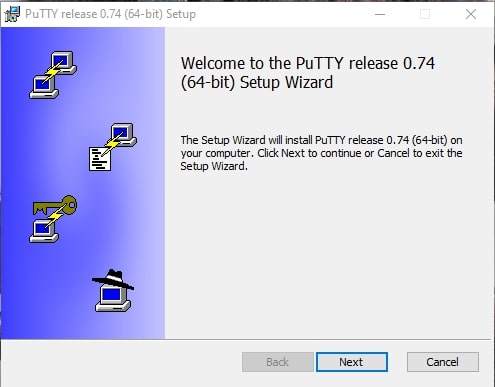
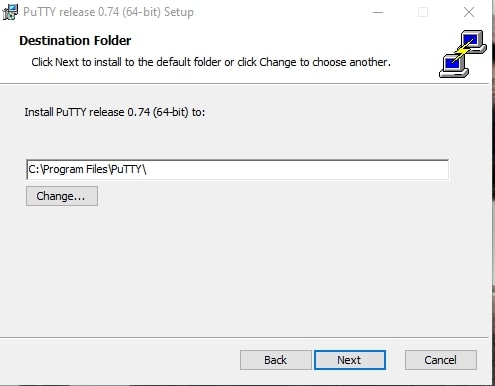
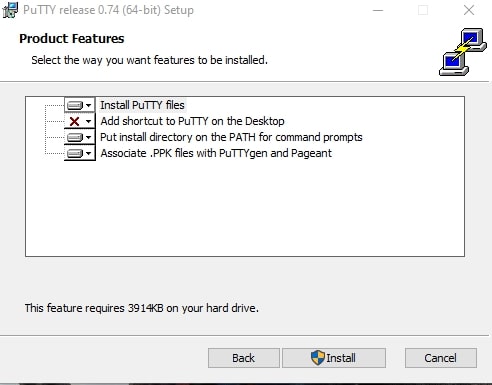
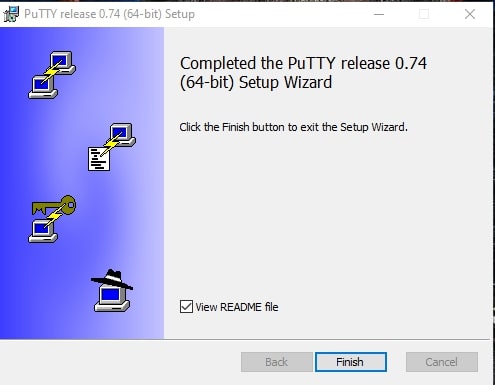
Installation: Using SSH in PuTTY (Windows)
PuTTY Configuration
After installation, navigate the folder's location where you have installed the application and run the .exe file.
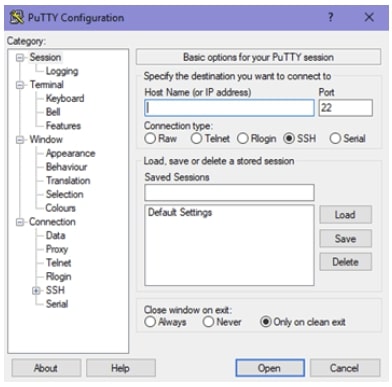
Download PuTTY For MacOS
First, install the PuTTY, then you can run PuTTYgen on Mac. From the top menu, go to Finder and opt for Go → utilities. Then search the terminal, which supports SSH connections to remote servers. Various multiples options are available to install PuTTY, which is Mac Port. The command-line option can install it.
Installation: SSH with MacOS Terminal
- Go to finder → application menu → utilities and find the terminal. A small screen will open put the log into the doc by alternate or control-click on the terminal.
- Click the option “keep in Doc”. Get the terminal
- There are two ways for word circle. You can add the SSH comment into the terminal directly or go to the Menu bar → Shell → “New Remote Connection”. The New Remote connection window will open with various options.
- Select the secure shell option → add a new address
- For remote type, access types, the globe IB, and it stores the user account carefully. If you forget the login choose the server for SSH and enter the user name.
- Click the “connect button” and a new window will open. It will ask for the passwords. Please do not do any abstract with a password and do follow it and write the password. Enable the colors for the directory by simple modifications in the profile information.
- The command for the bash file
cp.bash_profile bash_profile_backup
- Edit the file by the following command and press the enter button.
vi.bash_profile
- Window open, and the colors actually coming in color-coded.
- If you want to specify, the color go to the work terminal window and give the following command.
Is **colors bash_profile_backup message.txt public.html
- The next command
Is vi.bash_profile
- If you want to edit the text *Enabling colors with this command*
Alias is="Is - - color"
Escape key
- The command prompt will open and give the command.
Is exit
- Click on Connect button of the New Remote Connection Windows.
- Give the alias command to see the color option.
Is – l command
How to Install PuTTY on MacOS?
There are four steps to install putty on Mac operating system. To use PuTTY, the user needs to install the following application on macOS.
Install PuTTY Using Homebrew
You can install ported PuTTY for Mac with the help of Homebrew.
The steps to install PuTTY using Homebrew are as follows:
- Install MacPorts.
- Command-line to install PuTTY.
sudo brew install putty
Install PuTTY Using Command-line Tool
Tool packages are available under Unix Toolkit, which facilitates the utilities, tools, compiler (GCC, Perl, svn, git ), etc. By default, many commands are available on the Linux installation.
- Move to the Apple developer website.
- Download section → Login
- Search for command Lines Tools.
- Install .dmg file.
Install PuTTY using Xcode
IDE supports the source codes for the various programming languages like C, C++, Java, etc., its tools help develop the software of MAC OS and many more.
Steps to Install Putty using Xcode are as follows:
- In Application/Utilities, find the terminal to be launch.
- Type Command string for install:
xcode-select –install
- Click Install at the pop-up window.
- Agree with the Terms of services to Install Xcode
- Wait for the Command Line Tools package download.
- The installer goes on its own to complete it.
Note: Directory where complete command-line tool package gets placed:
/Library/Developer/CommandLineTools/
Note: There are many ways to install Putty on Mac. For SSH clients, the Cyber-Duck is widely used for Mac OS. Users can convert the PuTTY derived key format into Open SSH once PuTTY is installed on the Mac OS.
The private key can be converted into the Standard PEM Format by the following command or convert .pem file to .ppk using PuTTY:
privatekey.ppk -O private-openssh -o privatekey.pem
Install PuTTY Using MacPorts
It is open-source software, and one can install few packages by giving the command in the terminal. Play a significant role in simplifying the installation of other software. Dependencies related to the software can be installed automatically. You can save preferences and connections easily to connect to the server.
Steps to install PuTTY using MacPorts:
- Install → Xcode.
- From Apple Account → Install Command Line Tools.
- Application/Utilities → Launch the terminal.
- Type the following command:
Xcode-select –install
- Download+ install Quartz.
- Download + install MacPorts.
sudo port -v selfupdate
- Type the following command:
sudo port install putty
- terminal → Type
PuTTY
- create a shortcut :
cp/opt/local/bin/putty ~/Desktop/PuTTY
Download PuTTY for Ubuntu (Linux)
Users should install the PuTTY first to download the PuTTYgen for Ubuntu(Linux) OS. PuTTYgen needs to be installed from the PuTTY client in some Linux distributions for the SSH key generation tool.
How to use PuTTY on Ubuntu (Linux)
You can understand how to use PuTTY on Linux with the example of Debian Linux. It required the following code to install the PuTTY key generator.
sudo apt install putty-tools
For Authentication in Linux Generate PuTTY Key Pair use the following command:
puttygen -t rsa -b 2048 -C "[email protected]" -o keyfile.ppk
Steps to Connect The SSH (PuTTY) to Access The 123 Reg Linux VPS Server
There are four steps to connect, which is as follows:
- Open the putty and enter the Hostname and IP Address in the mentioned field. The default port is 22. To open the command line windows, click on the Open button.
- Type the SSH user name at the login as a prompt in the command line window and press the enter key
- Type in the SSH password at the login as prompt in the command line window and press the enter key.
- By SSH access, you can be logged into your VPS server.
Various Command Line Options of PuTTY in Linux
Linux operating system has a few important commands for PuTTY, which is as follows:
PuTTYgen [-t keytype [-b bits] [-q] | key file] [-C new-comment] [-P] [-O output-type | -p | -l | -L] [-o output-file]
Options:
Linux Operating System Commands
| Commands | Description |
|---|---|
| Keyfile | The name of the existing file and used to read when changing the current key. |
| –t keytype | RSA and dsa.rsa1 are its acceptable value, and it specifies the type of key to create. |
| –b bits | Command specify the total number of bit in a particular key. For the DSA key, the size is 1024, and for RSA, the size can be 2048 or 4096. |
| –q | Suppress the message which is about to progress at the time of key generation. |
| –c new-comment | Used for new and/or existing key and specify the comment to describe the key. It is not considered very reliable since any value can be applied for it. |
| –p | Passphrase of the key can be updated. Update or add on the command line not updated by the passphrase. To a new passphrase, a tool is used to prompt it. Passphrase helps to encrypt the private key. |
| –old-passphrase-file | Command is used when the passphrase protects the key, and the old password remains in the file. |
| –new-passphrase-file | Prompts the new passphrase of the key. |
| –O output-type | By default, the private key is the output. |
All the above command is used for the Putty in Linux OS. Many other commands are available to perform multiple tasks from the command prompt in Linux at flank speed.
